Blog badges (or buttons) are those little squares you see on the side of blogs that take you to other wonderful blogs and websites. You can use them to share a great site, promote your own, advertise contests & blog features, or spread the word about your book.
Now you want one, don’t you? Well, today I’m going to teach you how to make a button. First, let’s learn how to grab other buttons to put on your blog. Yes, of course you can go grab my blog badge. It’s over there to the right. The one with the html code below. See it? You can use it for this first lesson.
(Instructions are for Blogger. See adjustments for Wordpress at the bottom of post.)
To grab a button:
- copy the html code from under the button you want
- open your Blogger account and choose "layout"
- click "add a gadget"
- choose "html" and you'll get a blank box
- paste the code you’ve copied in the box
- click save
That's it! The new button should be on your blog.
To make your own button:
- to make your own button, you'll need a photo program like Paint.net
- a standard square button size is 125 x 125, so when you open a new document, set the canvas size to 125 x 125 pixels
- put your images and text on the button
- save as a gif (jpeg is generally used for photos, but will also work & some sites will ask for it specifically)
- save your image on a website like www.photobucket.com
- go to the “Grab My Button” code generator and copy the code (This makes it so easy!)
- open your Blogger account and choose "layout"
- click "add a gadget"
- choose "html" and you'll get a blank box
- paste the code you copied into the box
- click save
Go to your widget page (under design), and select a "text" widget, click edit, paste it in (with your own info), and save. *I don’t use Wordpress, so if this has changed, please comment below. Thanks.
We’d love to see your handiwork! If you grab our button or put up one of your own, leave your site name and url in the comments. :)
**Spam comments will be deleted immediately.**









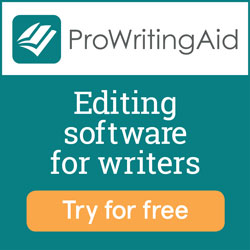

Hey, Dee! Thanks, I added ours to our site. Thanks for the tip.
ReplyDeletewww.allthewritenotes.com
Spence
Thanks so much for this. I've wanting to add button to my website and even posted on the blue boards, then I found your post by accident.
ReplyDeleteI have been looking for a week and half for exactly this tutorial! I have been using the wrong "term" term unfortunately! I found your info looking for scrivener tutorials. Thank you!!
ReplyDeleteI am still building my website, but you can check it out another time.
www.forcuriosityssake.com
I'm glad it helped, Suzanne. Site looks great. :)
Delete