If you’ve come to this post wanting to read it, but find yourself without the time, then you do need to read this. :)
Meet Instapaper and Pocket, two services that let you easily save blog posts, articles, and even You Tube videos, to read or watch later.
So, which one should you use? It’s totally up to you. A search for “Instapaper vs. Pocket” will get you plenty of detailed comparisons if you want them, but I’ll keep it simple.
INSTAPAPER
Instapaper is mainly for reading, and if you want to save a video or other link, you can do that. You can download to your Kindle or as an epub and it’s also integrated into third party apps like Tumblr and Twitter. There are a lot of options for changing the fonts and colors with this program. The app (not the web version) has a small fee.

Above is a screen shot of the Instapaper interface with a list of posts I marked to read later. And below is what it looks like when I click on one to read.
POCKET

Pocket gives you both text and video in a visual format so you can see everything you have in one place. You can sync it with other services (it’s integrated into over 500 applications), like Twitter and Flipboard. The web version and app are both free.
Above is a screen shot of the Pocket interface with posts and videos I added to read or watch later. Or you can make it look like this –>
And here’s a sample of what it looks like when you go to read one.
With both Instapaper and Pocket, you can put a button on your toolbar that easily sends any blog post, article, etc. right to your account.
So you might still be wondering which one you should go with and honestly, it’s a matter of preference. Does the idea of sending it right to your Kindle sound good? Maybe Instapaper is the option for you. Do you prefer the more visual interface of Pocket? That might be the best choice. Or open up both accounts and try them out. They’re free to use.
Either way, you’ll create a space to save those things you want to go back to.
Psst . . . Once you set up an account, come on back and try it out with some of our posts. :) There’s even an Instapaper share button below.













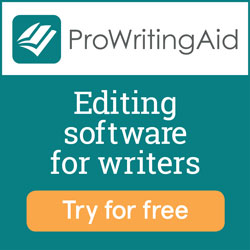

I use, and enjoy, Readability. It has similar options (Read Now, Read Later, Send to Kindle) but the best thing is that the program "cleans" up the text so that there is a lot of white space. Very helpful.
ReplyDelete