Collections
Your binder does not change. Collections are like an index or shortcuts that point to specific places within the project. However, any text you change while working in a collection tab will change in the main project as well.
To create a collection:
1. Windows- Click "Project" and "Add Collection."
Mac- Click "Documents" "Add to Collection" "New Collection"
2. Double click title box with "New Collection" to change the title.
To add TO a collection:
Option 1. Click on the "Binder" tab.
* Drag and drop the chapter/scene you want from the binder into the chosen collection tab.
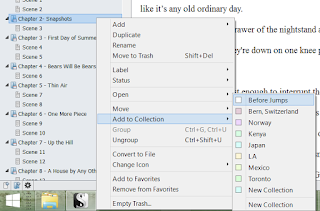
OR
* Right click the chapter/scene then "Add to Collection" and choose the collection you want.
Option 2. Click on the main Manuscript folder in the binder.
1. Change to either Corkboard or Outline view.
2. Click the collection tab you want to add to.
3. Click each chapter/scene you want to add within the Corkboard or Outline. (Use CTRL or Shift in Word for multiple choices)
4. Drag and drop to the collection area in the binder.
If you already know what you want to go in the collection, you can also do it like this-
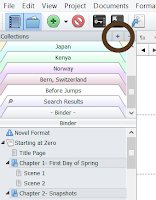
1. In the binder, select the chapters/scenes you'd like to go in the collection.
2. Click the + symbol at the top of the binder next to "Collections." This will automatically add whatever you have highlighted.
3. Double click title box with "New Collection" to change the title.
OR
1. In the binder, highlight the chapters/scenes you'd like to go in the collection.
2. Right click, "Add to Collection," "New Collection."
3. Double click title box with "New Collection" to change the title.
When you're ready to use a collection . . .
Simply click on the chosen collection tab and you'll see a list of the chapters/scenes you've added.
*Remember: Any text you change within the collection will change in the main manuscript. It's like a shortcut, NOT a copy.
To delete a collection, make sure it's selected and use the - symbol on the main "Collection" bar at the top. (This will not delete the chapters from your manuscript, only from the collection. Imagine tearing out a page from the index in the back of a book. The pages remain intact. )
To delete a chapter/scene within a Collection, click the one you want to delete and click the - on that specific collection title bar. (This will not delete the chapter/scene from your manuscript, only from the collection.)
Learn more about Scrivener on our Tools for Writers page.
Read interviews with editors, agents, and authors in our Query.Sign.Submit.. series.
Check out inspiring stories of writers getting their agents.
See other Query. Sign. Submit. interviews
To
learn more about Scrivener, head over to the Tools for Writers page. -
See more at:
http://www.writeforapples.com/2014/05/scrivener-corkboard-images.html#sthash.S6VyGlbB.dpuf
- See more at: http://www.writeforapples.com/2015/05/normal-0-false-false-false-en-us-x-none.html#sthash.PVo6Rw3m.dpuf
- See more at: http://www.writeforapples.com/2015/05/normal-0-false-false-false-en-us-x-none.html#sthash.PVo6Rw3m.dpuf
See other Query. Sign. Submit. interviews
Read inspiring stories of writers getting agents
Learn about Tools for Writers- like Scrivener! - See more at: http://www.writeforapples.com/2015/04/querysignsubmit-with-uwe-stender.html#sthash.9Jv2iuw3.dpuf
Read inspiring stories of writers getting agents
Learn about Tools for Writers- like Scrivener! - See more at: http://www.writeforapples.com/2015/04/querysignsubmit-with-uwe-stender.html#sthash.9Jv2iuw3.dpuf











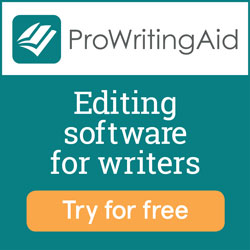

0 comments:
Post a Comment
Please note: ALL SPAM COMMENTS WILL BE DELETED without being posted. If you're here to add a paid link, save yourself some time and skip it. Actual blog reader comments are happily accepted. :)
Note: Only a member of this blog may post a comment.