You can add whatever you like to Favorites and move the box around.
Plus it's easy. :)
Go to "Documents" "Favorites" "Favorites Manager" (Mac- "Manage Favorites").
Drag and drop from the binder, corkboard, or outliner or right click on the chapter/scene and "Add to Favorites."
Adding a chapter/scene from Favorites will not take it out of the binder. Think of it as an index or a collection of shortcuts to specific locations in the binder. But remember: any text you change within a scene or chapter while working from Favorites WILL change in the main manuscript.
That's it!
Learn more about Scrivener on our Tools for Writers page.
Read interviews with editors, agents, and authors in our Query.Sign.Submit. series.
Check out inspiring stories of writers getting their agents.
Read interviews with editors, agents, and authors in our Query.Sign.Submit. series.
Check out inspiring stories of writers getting their agents.







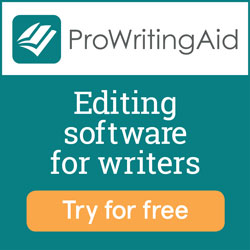

users should be able to add a 'favorites' icon to the tool bar.... or at the very least have a keyboard shortcut available to quickly pull up the favorites pane.
ReplyDelete